All-in-One Data Converter
We all know that in today's digital age, data is generated, shared, and utilized in numerous formats across various platforms. For example, when dealing with text files, spreadsheets, images, or databases, the ability to convert data from one format to another is crucial for effective communication and analysis.
The Data Converter is an essential tool that can facilitate these transformations and make it easier to work with diverse data types. This article will explore what a Data Converter is and provide a simple guide on how to use it effectively with the help of Calculatrology’s data converter.
Result:
N/A
What Is a Data Converter?
A Data Converter is an online or software tool that enables users to convert data between different formats. This tool supports a wide range of file types, including but not limited to:
- Text Files: (e.g., CSV, TXT, JSON, XML)
- Spreadsheets: (e.g., XLSX, ODS)
- Images: (e.g., JPG, PNG, GIF, BMP)
- Documents: (e.g., PDF, DOCX)
- Audio and Video Files: (e.g., MP3, WAV, MP4, AVI)
By using our Data Converter, you can ensure that your data is in the correct format for your specific needs, whether it’s for analysis, sharing, or archiving.
How to Use a Data Converter?
Step 1: Select the Source Format
In the first step, you will choose the format of the data you want to convert. Most Data Converters will provide a list of supported formats. Select the appropriate source format to indicate what you are starting with.
Step 2: Upload Your Data
Then, upload the file you wish to convert. This is typically done via a file upload button, allowing you to browse your computer or device for the specific file.
Step 3: Choose the Target Format
After uploading your data, select the format you want to convert your data into. This can be done through a drop-down menu or a list of options provided by the converter.
Step 4: Click “Convert”
Once you have selected both the source and target formats, click the "Convert" button. The Data Converter will process the file and perform the transformation.
Step 5: Download the Converted File
After the conversion is complete, you will be prompted to download the newly formatted file. Save it to your device for further use.
Example
Let’s consider an example where you want to convert a CSV file to an Excel file.
- Select Source Format: CSV
- Upload Your Data: Select the CSV file from your device.
- Choose Target Format: XLSX
- Click “Convert”
Solution:
The Data Converter processes the CSV file and converts it into an Excel format.
Result
You will receive a downloadable XLSX file that retains the data structure and information from the original CSV, now ready for use in Excel.
Why Use Our Data Converter?
- Our Data Converter supports a wide variety of file formats, making it a one-stop solution for all your data conversion needs.
- Manual data conversion can be tedious and error-prone. Our Data Converter automates the process, allowing you to save time and reduce the potential for mistakes.
- Our Data Converter has an easy interface that is accessible to users of all skill levels.
- It can convert data into the appropriate formats without compatibility issues.
- Our Data Converter prioritizes your data security. You can upload files that are processed with confidentiality, and once the conversion is complete, files are deleted from the server.
Start Using Your Data Converter Today!
With our efficient Data Converter, you can quickly and easily convert files to suit your needs. Whether you’re preparing reports, sharing documents, or working on multimedia projects, having a reliable data conversion tool is essential for effective data management. Explore the possibilities today and streamline your data handling process with Calculatorology’s data converter.